You can associate systems with business assets, systems, environments, tables, and columns. You can view these associations on mind maps and analyze association statistics.
Ensure that:
- Business assets are enabled. You can add custom business assets and enable them in the Business Glossary Manager Settings.
- Relationship between system and the asset type is defined. You can define associations and relationships in the Business Glossary Manager Settings.
To associate systems with asset types, follow these steps:
- In the Data Catalog pane, click the required system.
- In the central pane, click the Associations tab.
- In the asset type (business policies, business terms, columns, environments, and tables) list, select an asset type to associate with the system.
- Click
 .
.
The Relationship Association page appears. Based on the asset type that you select, it displays a list of available assets.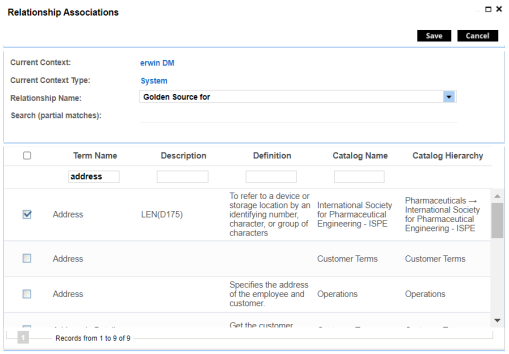
- Select Relationship Name, and the asset type.
If you know the term name, use the Search (partial matches) field to look up for it. - Click Save.
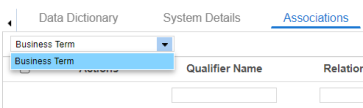
The asset is associated to the system and added to the list of associations.
You can define as many associations as required.
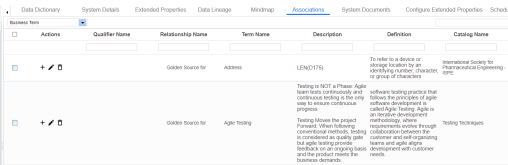
Once you have created associations, you can use the following options under the Actions column:
Use this option to add associations using a qualifier.
Use this option to edit the association.
Use this option to delete the association.
To view mind map, click the Mindmap tab. For more information on mind maps, refer to the Viewing Mind Maps topic.
You can associate multiple assets with a system, and view the associations based on a qualifier view in the mind map. For more information, refer to the Setting Up Associations Using Qualifiers topic.
|
Copyright © 2022 Quest Software Inc. |